Create New Supplier Company and Region
Note: Prior to setting up new distribution companies, Burns Technologies will provide a new site id number for each new company.
Open Admin > Companies
Press the new record button. The following message will popup
Press the new record button. The following message will popup
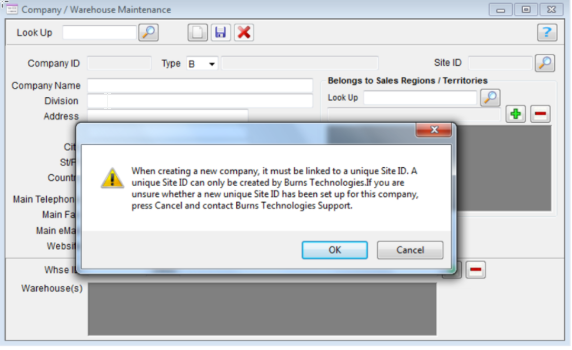
Press OK to continue
Press the Site ID lookup and select the new site ID (the one not associated with a company yet, Site ID 22222)
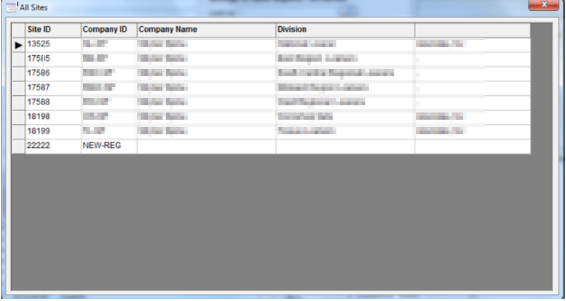
Complete the rest of the form and press Save
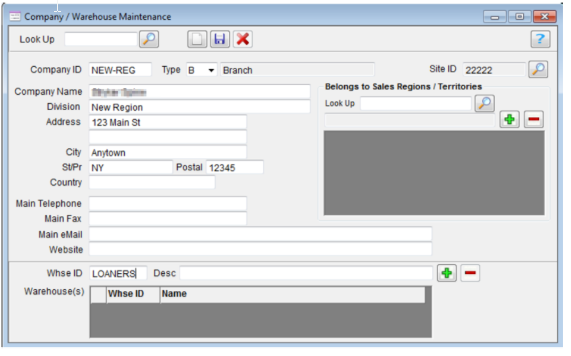
Re open the Company / Warehouse Maintenance form and add the warehouse “LOANERS” to the Warehouses list. Press Save.
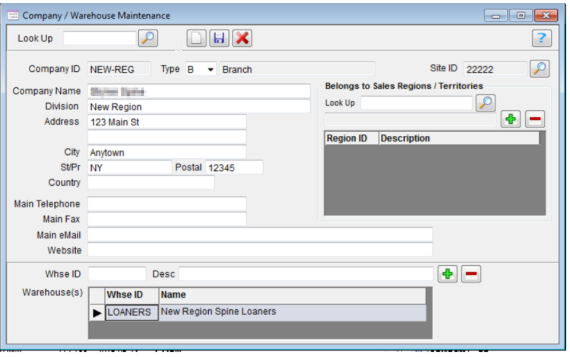
Assign Current Customers to the New Region
Open Data > Customers
Display a Customer to be reassigned
Press the Supplier Company button to display the current Super Category - Supplier settings
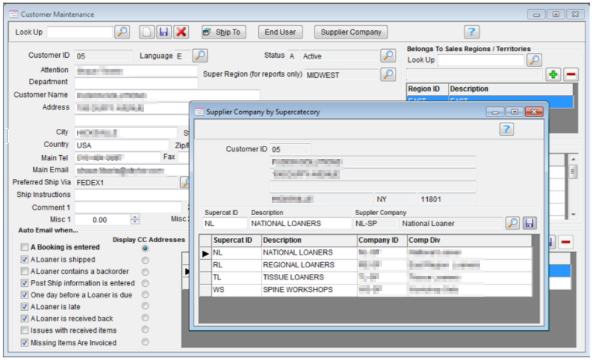
Highlight the regional loaner super category (RL), select the new supplier company, press save. The new supplier company ID is displayed in the RL super category row.
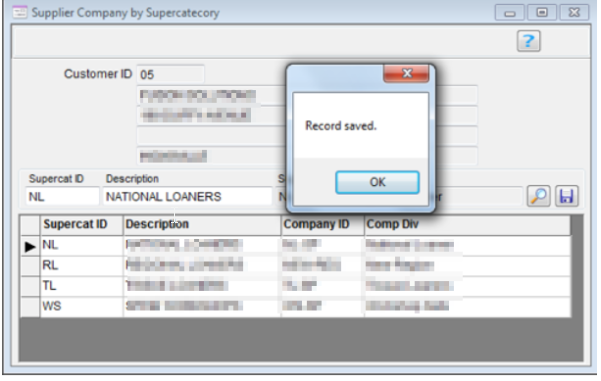
Repeat for each customer to be reassigned to the new supplier company.
Assign a New User or Reassign an Existing User to the new Region
Assign a New User or Reassign an Existing User to the new Region
Click Admin > Users
In the user screen, if you are setting up a new user, make sure to select the new
company ID from the popup list.
If you are reassigning a current user to the new company ID, call up the user in the maintenance screen and click the Company ID lookup button. A message will display:
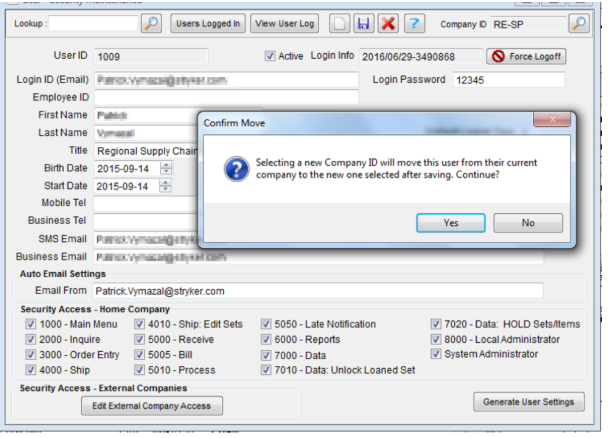
Press OK to continue. Select the newly created company id from the list. This user’s
security access settings and default company will be moved to the new company.
Press Save.
security access settings and default company will be moved to the new company.
Press Save.
